 In the third and last part of our Windows Calendar series, we will show you how to subscribe to online calendars and publish your own calendars to remote locations such as a web host.
In the third and last part of our Windows Calendar series, we will show you how to subscribe to online calendars and publish your own calendars to remote locations such as a web host.
Subscribing to a calendar
First, click the Subscribe button from the Windows Calendar toolbar and the Subscribe to a Calendar wizard will open.

You will need to type the address of the calendar you want to subscribe to. This address can be a network location (e.g. “\\servername\folder\calendar.ics”) or a web location. For example, you can subscribe to your Google Calendar or to any other public calendar. Also, here you can find a list of online calendars that are available and work with Windows Calendar.
For this tutorial we chose CalendarData.com. CalendarData.com is a free site that allows you to find feeds of calendar events like holidays, sport teams schedules, school schedules and so on. Just go to the Browse Calendars section of the site and select the calendar you want to subscribe to.
In the details page of the selected calendar you can find the Subscribe: Windows Vista Calendar link. Click on it and you will see that its address is loaded in the Subscribe to a Calendar wizard.
In case you are using Internet Explorer 7, you might receive a security warning like the one shown below. Make the appropriate security confirmations and then Windows Calendar will pop-up.

If you are using Firefox or Opera you won’t receive such warnings.
In the Subscribe to a Calendar window click on Next.

In the next window type the calendar name, choose the update interval and select if you want to include reminders or tasks.

Now click on Finish and the new calendar will appear in the Calendars section.

Publishing Calendars
You can publish your calendar to almost any remote location. Before you publish it, you should make sure you have the appropriate permissions. Otherwise, the publishing process will fail.
To publish a calendar, first select it from the Calendars section. Go to the Share menu and click on Publish.

The Publish Calendar window will open. Type the name of the calendar and enter the location where you want to publish it. You can enter a web host you have access to or you can browse to a shared network location and publish it there. Further information about where to publish your calendars can be found on the Windows Vista: Calendar Publishing page.
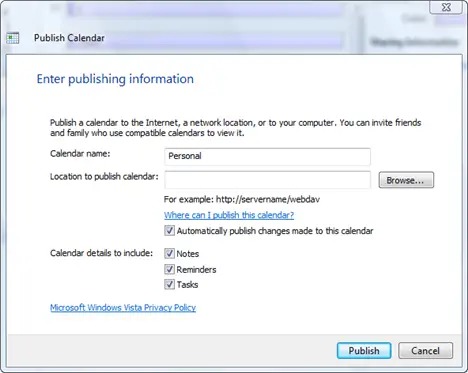
Choose the calendar details you want to include and click on the Publish button. Wait for the calendar to be published and press the Finish button.
NOTE: Many readers have reported having problems when publishing their calendar to an online location. Each time they received an error message saying that ‘the network path cannot be found’. We tried to find solutions to this problem and unfortunately we have encountered the same issues. Searching on the internet has not helped at all. If you have a solution or a set of guidelines people can use to publish their calendars online, please share it with us and we will publish it.
Related articles:
The complete guide to the Windows Calendar – Part 1
The complete guide to the Windows Calendar – Part 2
Windows Mail
Windows Contacts

That offline reminder simply
That offline reminder simply doesn’t work (not only for me). The reminder simply doesn’t pop up until you actually start Windows Calendar. But when it’s open, I don’t need a reminder…
Anyone got a workaround for this?
Same for me
I too have the same complaint. The only thing I have thought of is to set up a scheduled task to start the App. I could not find any service that allows the Calendar to run the reminders without starting the App.
I too would love to know the workaround.
Got it!!
Actually it’s quite simple. When you have set the option “remind when calendar is not running”, every click on “remind me in 5 mins” is set as a task in the windows scheduler after you close the calendar app. Sadly, when you are not logged on it will not re-schedule the 5-mins reminder; as well if you have “x’ed” the reminder, it will set the calendar reminder task to come up 24h later. But what, if you are not on your desk working or the machine is on standby? It wont retry to remind you, so you are right that this is annoying. Anyways, i have found the solution.
Just set up an example appointment and set it to remind you, set calendar app to remind you when closed, and close the calendar app. You will find the scheduled windows task to remind you. Export it to some place on the harddrive. This is your template that you can use for your custom calendar reminder.
Now import it to the windows scheduler and give it a new name, say, “reminders_custom”. Now go ahead and schedule it to run every 5 minutes. Don’t worry, the calendar will only pop up when there is something on or over due.
The good thing is, that whenever you wake your pc up from standby or boot it up, this task will start to check for remind-worthy appointments every 5 mins regardless what the calendar has set as task, quite clear as this is your personal trigger. You can even turn off the feature “remind when calendar is not running”.
This simply fixes the glitch that windows calendar schedules reminders to run once, but not to be re-run when they have not run in logged-on usermode.
I find this to be just like i know it from Outlook – there seems to be a recurring checker that comes up every 10 mins. or so when there is something to remind that has not been dismissed yet.
Calender reminder Got it!
I can’t understand – With Vista Ultimate my reminders worked when Calendar not running. My laptop crashed and I now have Vista Home premium – will only remind me when calendar running. I have no scheduled window task after I do what you suggest. What a pain this is! Why can it work in Ultimate and not in Home premium?
Can you email me very detailed instructions?
Dude, first you gotta make
Dude, first you gotta make sure you have ticked the option “remind when calendar is not running”, then you’ll have the scheduled task!
works reminder
Please where do you tick the option “remind when calendar is not running”???
Thanks.
File / Options…
File / Options…
Windows Calendars
Is it just me, or is this site setting out to scare the bejesus out of all new Vista users ?? With the Windows Calendar articles, until I become MUCH more proficient, I think I’ll just rely on my trusty PDA !!!
Sorry
We do not want to scare people. We split the articles so our users won’t have to read a huge article to find what they need.
If you read the introduction to each of the articles you will know what you will find inside so you won’t have to scroll too much until you get to the part that interests you.
publishing calendar
I have made several attempts to publish my calendar on ICal Exchange and keep getting the following error. I have used the link that they provide. I see someone else has the same problem on Part I of this series. Any ideas how to get this corrected?
Thanks..
“There was an error publishing your calendar Calendar ‘NAME OF CALENDAR’ was not published. An error occurred during the publishing process:the network path was not found.”
I get the same message any
I get the same message any fixes yet?
Ha! tough cookie eh?
THAT Question nobody answered – in no forums in this world. I have the same problem; I can’t publish “netw. path was not found” – i am no vista business.
Calendar publishing
I know George L. I have asked this question in a couple different forums and no one seems to know the answers.
Can’t Publish Calendar Problem
I read somewhere while researching this problem that the host server where you want to publish to must be a WebDAV server. Of course I need to search what WebDAV is next! Anyways, thought I’d pass along.
Can’t Publish
I have spent so many hours on this Windows Calendar trying to publish and share a calender but everytime I feel like I get a link that is going to show me how to do it, it leads me to the same useless pathetic directions that Windows has provided. “Publish to Website” is a little vague when you’ve never done it before and when you try countless times, it fails everytime.
The release of this product was a mistake as Windows should have cleaned up their act.
windows calendar – editing Q?
Is there any way to share a joint calendar among family members so that edits can be made by anyone for that calendar? If my wife makes an entry on her calendar which I subscribe to and our plans change, I cannot make the edit to the calendar entry she originally made?
Plaxo
Try to use Plaxo.
I use it to sync my calendar between 4 computers.
Printing hard copy of a calendar
I have used the old calendar “On Time” which allowed me to print out on a sheet of paper either a daily, weekly or monthy calendar that I carried with me for a quick reference. The beauty of that program is that it would let me print out the weekly calendar starting on any day (usually Sunday) and runs for however many months I want. I usually print out a rolling 8-week calendar as anything longer than that was hard to read. “On Time” is now defunct and I have not found any other program that will allow me to print out the same way.
Am I correect that the Windows Calendar does not have this capability?
I know I can print out a monthly calendar but that is only printable for the entire month and not a running 4 or 8-week sequence. If I am wrong about this and I can printg out a rolling 8-week calendar please let me know how to do that.
Thank you. … John
This isn’t actually a
This isn’t actually a *complete* guide to Windows Calendar. And it won’t be until someone can explain how we can dismiss a reminder and have it actually stay dismissed.
How are we intended to communicate to Calendar the fact that the event it’s reminding us if ALREADY HAPPENED and WE DID THAT ALREADY so it’s NOT overdue. It’s DONE. GONE. BYE-BYE. Don’t effing bother me about it again!
I’m sure you’re probably going to suggest that I delete the item off the calendar.
That’s a non-optimal solution. That leaves no historical data we can use to go back and see what we did when, and also doesn’t work for recurring reminders. Every single week, I get my weekly reminder along with an ‘overdue’ reminder for last week. And the week before. And the week before that. And the week before that. And so on until the beginning of time.
It’s as if Windows Calendar is completely unaware of the user’s having pressed the DISMISS button after it’s happened. It apparently saves no history of that item being dismissed, but merely takes it off the screen. For now.
Simple List
Need simple list of appointments to carry with me to reference as needed. One or more pages of all appointment on calendar.
Printing Windows Calendar
Firstly. why is there not am option for printing a 6-week view of the calendar ? Most other calendar software has this facility.
Secondly, why is the PAGE SETUP button ‘greyed out’ so that it canot be used ? Ar present my calendars are printed slightly offset on the A4 page.
I think this calendar program is otherwise quite good, but improvements would be welcome
Publishing Windows Calendar
I have seen that several people have been having trouble publishing online from Windows Calendar. I have tried publshing it to multiple sites (my Cox personal webspace, as suggested by Microsoft, my website hosted by 1and1, my officelive website) and continue to get the error message that the network path cannot be found. Does anyone have a solution to this?
I can subscribe to a ics calendar file that I upload separately to my cox webspace, but I can’t get windows calender to upload directly to it. HELP PLEASE!!!
Printing Windows Calendar
With it’s enormous resources could somebody at Microsoft please explain;
1) Why is the PAGE SETUP button still greyed out ? At present when I print out a montly calendar it is slightly offset on the paper and I cannot centralise it. My printer controls ( HP Photosmart C4280 ) cannot correct the problem
2) Why has the program not been updated so that ANY monthly period can be printed out, or, better still, ANY six weeks period. At present the monthly view shows a calendar month with bits of the previous and following months.
This is potentially a very good program but why has Microsoft not worked to improve it. What are they all doing ?
Offline Reminders Don’t
The offline reminders on Windows Calendar work some of the time. Is there a fix or work around on this?
no week numbers ? year view ?
I wonder why there are no weak numbers in the calendar, and no year view with all 365 days
Windows Calendar Tasks are not saved.
When I create a task or make changes to it, like adding notes, it doesn’t get saved unless I check and uncheck “completed.” Is there an actual way to save them that is not by doing what I’m doing?
I have missed a lot of work because the tasks weren’t saved or the changes weren’t saved.
Thanks.
Reminders After Importing a Outlook Calendar
I imported a MS 2003 Outlook Calendar to Vista Calendar. It works fine but the question I have is that the appointment and tasks don’t seem to send reminders. I have checked various appointments and tasks and they seem to have reminders like 2-3 days in advance. Nothing seems to work with or without the Calendar open. And yes I have the option to send reminders with calendar closed.
Wonder if it does not recognised the reminders as I imported the calendar and didn’t create any in the Windows calendar? Anyone seen this issue?
Mutli User Edit Through a Home Network
Why oh why can you not publish a calendar over a small office network and let other employees add there tasks to the same calendar. Surely it could be done quite easily to allow other users to edit/add there tasks.
If anyone else has managed this over a small office network, please let me know! I would rather not publish this over HTTP and keep it in house.
Deleted Calendar
Hi
I deleted a Calendar file from my Windows Calendar in error. Is it possible to restore it? It is not in the Recycle Bin.
Kind regards
Robin (From New Zealand)
Deleted Calendar
I also deleted a Calendar file from my Windows Calendar in error. Is there a way to restore it? There doesn’t seem to be a restore/undelete button to click. Have been searching all over the internet to find an answer.
Windows calendar
I’m using Windows Calendar for office appointments. How can I authorize others to make changes to the shared calendar?
Import starts unwanted on Windows Calendar Launch
I put Windows Calendar in my startup folder to launch immediately after I log on to Windows Vista. The Import command in Windows Calendar pops up when the program is initially launched from the Windows Startup (folder). After I close the program and reopen it again, the Import popup does not come up again unless I go to the menu to initate an Import. Import only pops up after Startup launches Windows Calendar.
How do I get Windows Calendar to stop the Import command after Windows starts up?
I have looked in the calendar file, which can be read through Notepad, and do not see it and I made a half hearted effort to look in regedit.
Can someone tell me if this can be fixed and what I need to do?