Overview:
This article focuses on different methods of ultimately erasing your entire hard drive. This is directly related to Windows 10, 8, or 7. Why would you need to erase your hard drive? When it comes to certain things like possibly selling or donating your computer, or changing hard drives, the only way to completely guarantee your privacy is to wipe your entire hard drive of its contents. This is opposed to just simply deleting files or formatting the hard drive. This is not the ideal solution, as recovery software makes it possible to recover lost or deleted data easily.
Information on Wiping a Hard Drive:
It is very common for a person to sell or give away a computer or hard drive when they want to dispose of an old device or upgrade to a newer model. In order to avoid identity thief, you may have deleted sensitive or personal content off the hard drive. However, wiping a hard drive is not as easy as deleting data. Deleting files by simply pressing Shift + Delete or emptying out the Recycling Bin does not permanently delete data. This is because data can be easily recovered by means of recovery software. In saying this, formatting data also does not have the luxury of being undetected by the use of recovery software. Though operating systems cannot see deleted or formatted data and the drive looks empty, any user has the ability to get back lost data easily with the help of a hard drive recovery software.
Why is Deleting and Formatting Not the Same as Erasing the Hard Drive?
To recap on the previous paragraph, deleting files is not the same as erasing them. This is for a variety of reasons:
A hard drive is a kind of storage device that is used to store digital data. The files are stored on the surface of magnetic and rotating platters in the hard disk case. The hard disk case changes the magnetic property of the platter surface to 1 or 0 when reading or writing data. Therefore, all data on the hard drive will be stored in the form of basic binary data, for example, when the system saves data like music, photos, and other items on the hard drive, rows of zeros and ones are recorded on platters.
Ones and zeros then stay unaffected when these files are deleted. Only a pointer indicates that the file has been deleted. Therein, the recovering deleted files are available before data is overwritten or damaged. Then the next option would be disk formatting, which works in a similar way as to deleting files. The common denominator between the two options is that it does not actually wipe data. Much like tearing the contents of a book without actually disturbing the chapters in the book, formatting disks has the same effect. In conclusion, recovery data is also able to be retrieved from formatted disks.
How Does Hard Disk Wiping Work?
Since deleting and formatting files do not permanently clear data off the hard drive, how come wiping does? Other than physically damaging the hard drive, there are ways of cleaning the hard drive permanently by the use of technology.
As mentioned before, to permanently remove data, we need to remove the binary data. This entails overwriting the zeros and ones with new data. When binary data of a file is replaced and overwritten by new data, it cannot be recovered anymore. Some professional disk eraser software is used to fill up the disk with random information, sector by sector to ensure that no data can be recovered.
What Should You Do Before Wiping Your Hard Drive?
Some important work should be done before taking the necessary steps to wipe your computer hard drive. This is to make sure that the disk wiping can be completed without interruption or in causing extra issues.
Firstly, you should download and install a hard drive wipe software. However, if you wish to clean the hard drive on your own, a disk wipe tool is still a necessity. It is recommended to use one easy-to-use and effective tool for the task. You should make sure the software can work on a bootable drive if you wish to wipe the entire computer.
Another important point to make is that your battery is full when wishing to proceed to wipe your hard drive. You could also make sure that it is connected to the power source even if it is not fully charged. A disaster may be caused to the drive if the power goes off during the clearing process.
Your data should be backed-up to a different hard drive if you wish to proceed with clearing the disk. Everything will be lost when you wipe your computer. Therefore, you should back up any files you deem important to another disk. You could either clone your hard drive or simply copy and paste these files to that disk.
Equally important is that you should remember to save your software serial numbers. This is because these applications that you have bought will be lost once you wipe your PC, and you’ll need to reinstall them onto your new hard drive.
With this, you should download the necessary download drivers. You will need to download necessary drivers for the new system if you are going to reinstall operating systems after the hard drive is wiped.
There are two methods you can use to wipe your hard drive and these will be identified and explained.
Method 1:
This method entails completely wiping a computer by resetting your PC. This is done by using the reset feature in Windows 8.1 and 10. The reinstalling operating system has an option to remove everything on the hard drive. If your computer is running an older version of Windows, you should use method 2 instead.
- Click the Start menu and click on Settings. Select Update and Security.
- Click Recovery on the left and then click Start under the ‘Reset this PC’.
- Select Remove Everything which removes all your personal items and starts over.
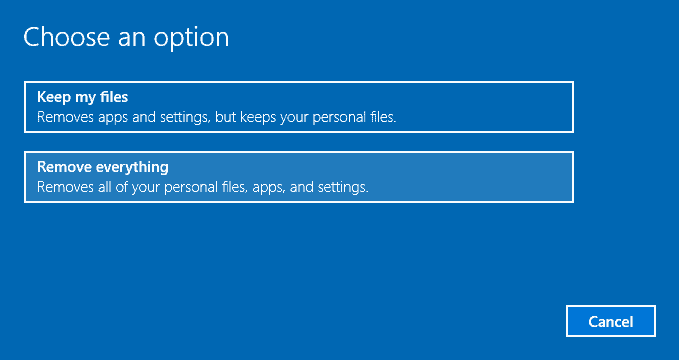
- Select Remove files and clean the drive.
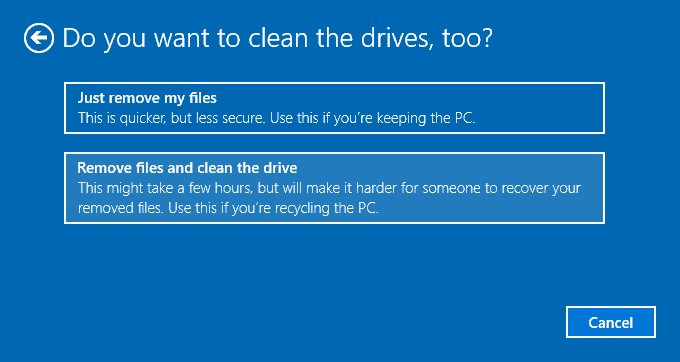
- Click Next and Reset.
Method 2:
Wiping your hard drove by means of free hard drive wiping software is an effective way of wiping your hard drive. DiskGenius is a free software for permanently wiping data. This software wipes all data by filling the disk sector by sector which makes the files irrecoverable.
- Launch the free disk wipe tool DiskGenius from your Windows computer.
- Click menu File and choose Reboot to DiskGenius WinPE version.
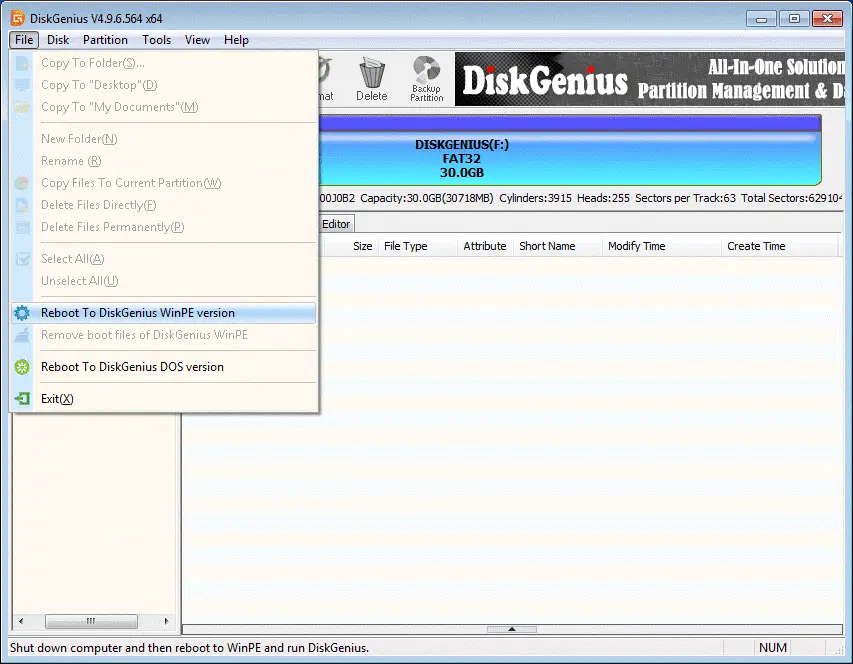
- It takes around 2 minutes to create booting information for Windows PE.
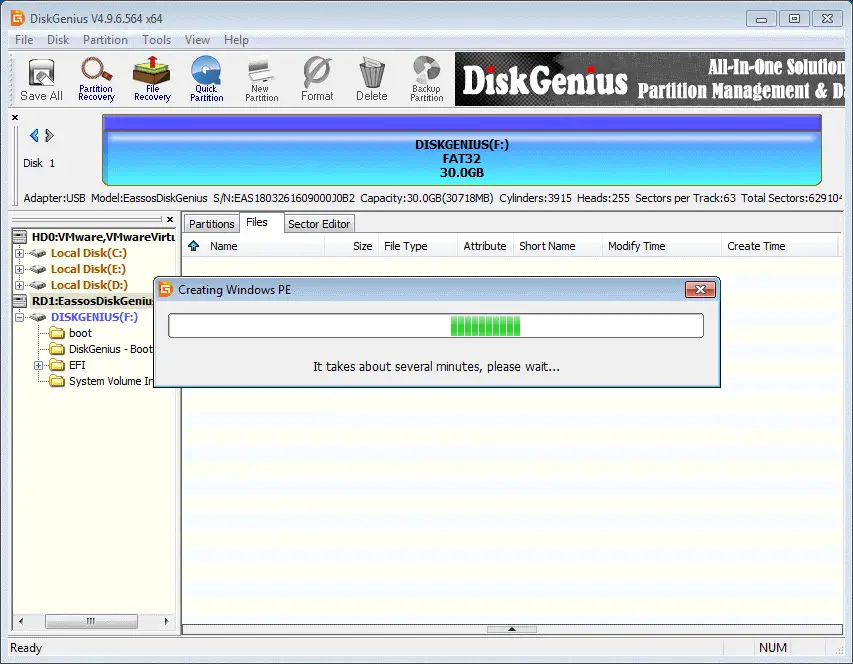
- When the application is ready, prompts to restart and backup data will come up. Click OK and then the computer will reboot.

- Select the computer’s primary hard drive where Windows is installed and click Erase Sectors found under the Tools menu.
- Click Erase and then the software will begin wiping the hard drive.

