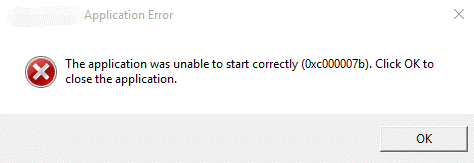
About this Error:
You may receive a message that states, “The application was unable to start correctly.” This is usually followed by the error code 0Xc000007b. This error message is caused when trying to open an application in Windows. A reason for this error could be that something went wrong with a certain number of files or programs after upgrading Windows from an earlier version to the latest version.
There are a variety of ways in which you can solve this problem. These will be stated below. The error varies from user to user. Therefore, you should try each one of these methods to see which one will resolve it.
Method 1: Reboot Your Computer.
There could be something very small that goes wrong with your system. Something as simple as rebooting your system can resolve this issue.
- Open Start. Select the power icon.
- Select Restart.
- Try re-open the application when the computer has restarted, and see if the problem is fixed.
Method 2: Run Your Application As An Administrator.
It could be helpful to run your application as an administrator, as it has been known to resolve error code 0xc7000007b.
- Right-click the application you wish to open.
- Select Properties.
- Go to the “Compatibilities” tab.
- Select Run this program as an administrator and then click OK.
- Try to run the application and see if the problem is fixed.
Method 3: Reinstall the Application.
Sometimes, the application that you are trying to open may have something that is corrupted within it. Uninstalling the application and then reinstalling it can solve the problem. After this, run the program and see if the error code does not appear and you are able to open it.
- Click Start.
- Type “System Restore” into the Start search box.
- Click on the System Restore in the Programs list. You may be prompted to type in your password or confirmation. In this case, type it in and click Continue.
- In the System Restore dialogue box, select Choose a different restore point and click Next.
- There will be a list of restore points that will appear. Click the restore point that you uninstalled as a result of the error code appearing, and click Next.
- Click Finish.
- Try run the newly installed application and see if the error has been resolved.
Method 4: Reinstall Microsoft .NET Framework.
When enjoying online gaming experiences on platforms like lucky-wins.bet, occasional technical issues such as error codes may arise, often due to underlying problems with the Microsoft .NET framework. This essential software supports many applications, including online casino platforms that use .NET technologies for smooth operations. If you encounter an issue while accessing lucky-wins.bet due to a .NET framework error, reinstalling or updating the framework can often resolve it, allowing you to get back to enjoying your favorite games and striving for those exciting wins.
Something that needs to be outlined is that, Microsoft .NET framework has been an integral part of Windows 8 and 10. You therefore, cannot remove or reinstall it manually. In saying this, the steps laid out below are for Windows 7 and earlier users only. For Windows 8 and 10 users, you will need to download the latest update of Windows to gain the latest version of .NET framework, if there is any.
- Press Win + R on your keyboard.
- Type “control” and press OK.
- Select Control Panel in the list of results.
- Scroll down to find Program and Features located in the Control Panel, and click on it.
- Single click on all the items that starts with “Microsoft .NET”. Click on Uninstall / Change.
- Go to the following website which will allow you to download and install the framework:
- Once this is downloaded, go to the application that you received the error code message and try to run it. See if the error message occurs again or if it has been resolved.
Method 5: Reinstall Microsoft Visual C++ Redistributable Packages.
Microsoft Visual C++ Redistributable Package is a runtime component that is responsible for the running of a variety of applications. This package can be the cause of error code 0Xc000007b. This is because the files in Microsoft Visual C++ Redistributable Package can usually become corrupted for several reasons. If this is to happen, the package would need to be uninstalled and then installed again.
- Press Win + R on your keyboard.
- Type “control” and press OK.
- Select Control Panel in the list of results.
- Scroll down to find Program and Features located in the Control Panel, and click on it.
- Uninstall all items that have the name “Microsoft Visual C++ Redistributable.
- Go to Microsoft and re-download and install Visual C++ Redistributable Packages.
- Go to the application that would not allow you access and sent the error code and try to run it to see if the error is resolved.
Method 6: Update Your Windows.
The trouble that has been caused to your system can be resolved by updating your system. This can fix the bugs that caused harm to the system. With this, some items like DirectX and .NET Framework can also be updated during this process. In saying this, updating your Windows can help in resolving error code 0Xc000007b.
- Click Start.
- Type “update” into the Start search box.
- From the search results, click either Windows Update or Check for Updates.
- Click on Check for Updates and wait to see while your computer searches for the latest updates.
- Click Install Updates. It is important during this process that you do not switch your computer off or let it run out of battery. The best thing to do is keep it [plugged into the power source to remove this possibility from happening. If this does happen, a corruption to your system may occur which can only be resolved by reformatting the computer.
- Once the update has successfully been installed, go to the application that gave you the error code when you tried to access it and try to run it.
Method 7: Run Check Disk.
This error can be caused by hardware issues, especially that from your hard drive. You can check your disk by using Command Prompt to see if there is a problem with your disk.
- Click Start.
- Type “cmd” in the Start search box.
- Right-click Command Prompt in the results and select to run the program as an administration by click “Run as an administrator.”
- Enter the following into the program:
chkdsk c: /f /r
This ultimately means that you are going to check and repair the “C” drive. However, if you wish to repair another drive, you can select it by replacing the “C” with the alternative letter drive you wish to check and repair.
- After the repair has been completed, go back to the application you wish to run and see if the problem has been resolved.
Method 8: Switch to ChromeOS.
Windows is a relatively old technology that was primarily used during the pre-internet era. We have internet, fast speed connections, free cloud storage, as well as endless web apps like Google Docs, Slack, Facebook, Dropbox, Gmail, and Spotify among others. The entire Windows design and way of doing, which with locally installed programs and local file storage is completely outdated. However, why is this a problem? There is a problem because when you are constantly installing third-party programs that are uncontrolled, you are opening the door to viruses and other malware. With this, Windows’ insecure permission system accelerates this problem. On top of this, Windows way of managing installed software and hardware has always been an issue. If program install, uninstalls, and incorrectly updates or your computer unexpectedly shuts down, you can get ‘registry’ corruptions. This causes Windows systems to always slow down and become unstable as time goes on.
ChromeOS has the same feeling as Windows however, it does not install any programs to email and, browse the internet, chat, write documents, create spreadsheets, do school presentations, and anything else you do with your computer on a daily, weekly or monthly basis. Instead, you use web apps, and therefore, you do not need to install anything. This means that the system does not have any viruses and malware problems as well as your computer does not slow down or become unstable as time goes on. These are only a small amount of benefits. The list goes on and on.

